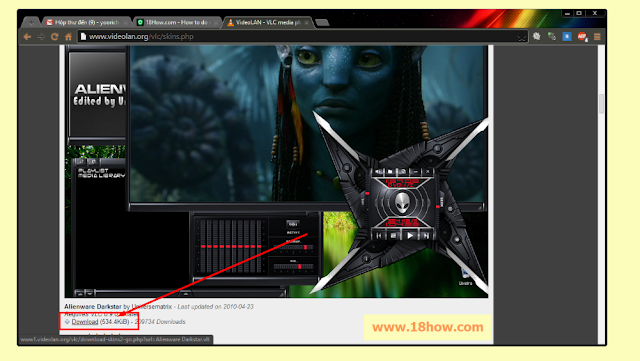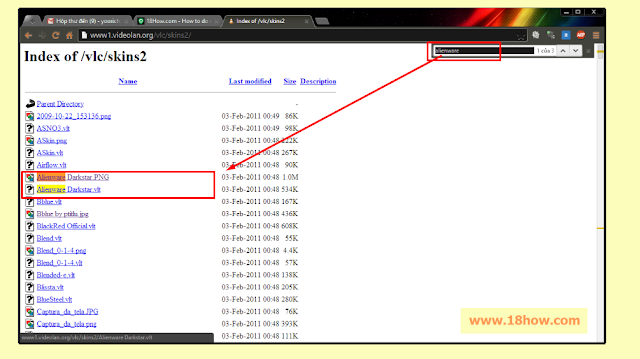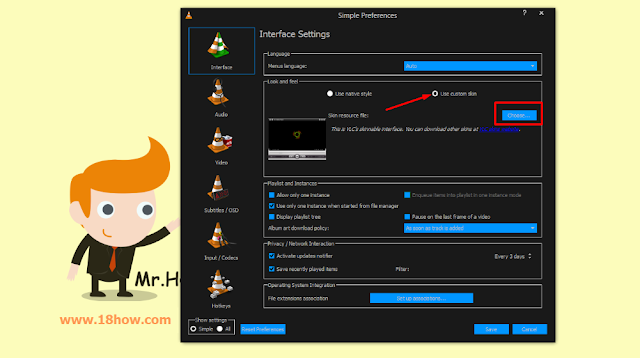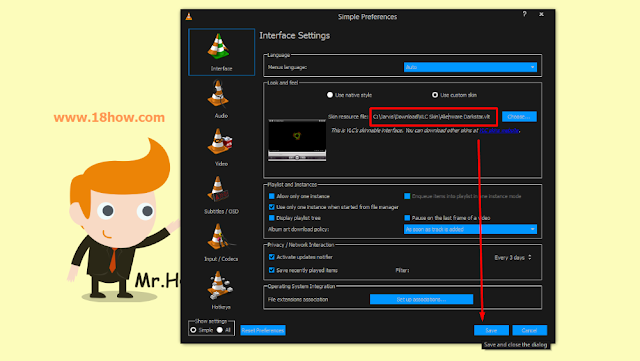We have 4 step to change your VLC media player skin:
Instruction: To change the VLC media player interface you need an Internet connection and have installed VLC player
Step 1: Go to the skin page of VLC media player
– This is the skin page: http://www.videolan.org/vlc/skins.php
– All VLC media player skin is Free.
Step 2: Choose your favorite vlc player skin
– We have many skin to choose, you can find and choose a vlc skin you like.
– I like AlienWare, so i will choose AlienWare skin (very nice).
– After you select your favorite vlc player skin, click left mouse button on thumbnail of your skin.
– A popup display with skin demo picture you just choose, and give you link download your vlc skin to your computer.
Step 3: Download your skin vlc media player to your computer.
– Click left mouse button to Download link to start download your skin
– In case your skin don’t auto Download, VideoLan will redirect you to a Directory, you will see more skill located in there, now you search with your skin name and download file skin with extension (.vlt), see image below:
– Choose a location to save the file on your computer and click Save to start the download vlc player skins
– After the download is completed, you will see your skin file like this
Step 4: Setup to change you vlc media player skin
– Open VLC player to begin active your skin.
– At this time VLC player is the default interface, as image below:
– From the VLC player menu click on Tools, then select Preferances
– The Simple Preferences windows appear, allows you to change the skin
– Click left mouse button to [Use custom skin], then click on [Choose…] to find the location that skin you just downloaded, then select the VLC Player skin file and click Open
– After you click Open, your skin was changed, now click Save and restart your VLC Media Player to see new Interface
– Finally, this is the result that we have achieved a very beautiful new skin.
Notes:
- You can download and install more skins to VLC media player to be used when needed without internet connection