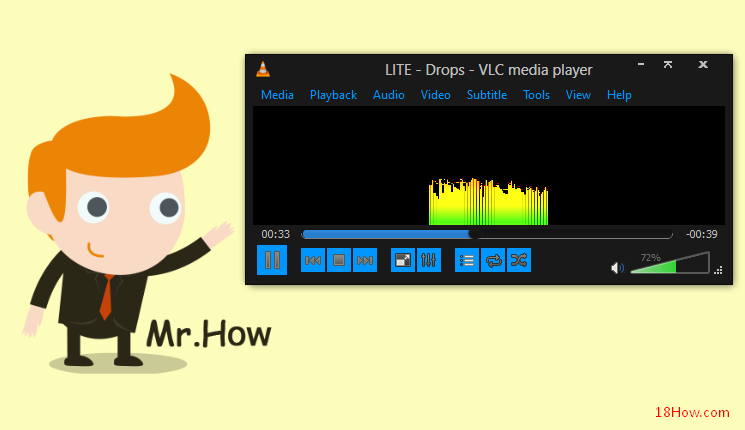
This is some featured functions of VLC media player will help your work
In the article: How to download and install VLC Media Player we instruction you how to download and install vlc media player, i will show you some function of vlc media player following:
Function 1: You can play a audio or video file with vlc player
There are two ways to listen to music or watch videos in VLC media player.
– The first is to open the music file through VLC player: At the VLC player menu you click on Media > Open File and browse to where the music or video files stored want to hear. You can also use the keyboard shortcut CTRL + O to open your media files.

But this way has a limitation, when you want to open a Media File you must have more step to open media file, and when you search your file storage on hard drive you lost many time.
– The second way is to setup your VLC Player as the default media player for all extension.
Right click to the Media File you want to set VLC media player is default player (with some extention like .mp3), then you choose “Open With”, in submenu you select “Choose default program, you will see a box with Media Player Programs, you click to VLC Media Player to set default media player”

Function 2: How to convert audio file with vlc player
VLC can convert audio and video files of all formats that the program supports.
You can convert mp4 files to 3gp format to save space on your smartphone, and also can convert wma to mp3 format for use on the player does not support the format of Microsoft.
VLC also supports convert video to mp3 audio file
To perform this task, select the Media menu and choose Convert / Save (or use the shortcut Ctrl + R). Then, select the type of file that you want to get. Press the Edit button to edit the video encoding parameters.

Function 3: Record a clip from the video file while this video is playing
This function helps you record a clip from a video is playing, you can cut your own favorite video out easily by using the recording of the VLC media player program .
To use the recorded video is played on VLC player do the following:
+ You click on the “View” then select “Advanced Controls“, Now the VLC video player will have to add some buttons in the controls
+ You only need to selection video to record and then click on red button to start recording and click again at the end.
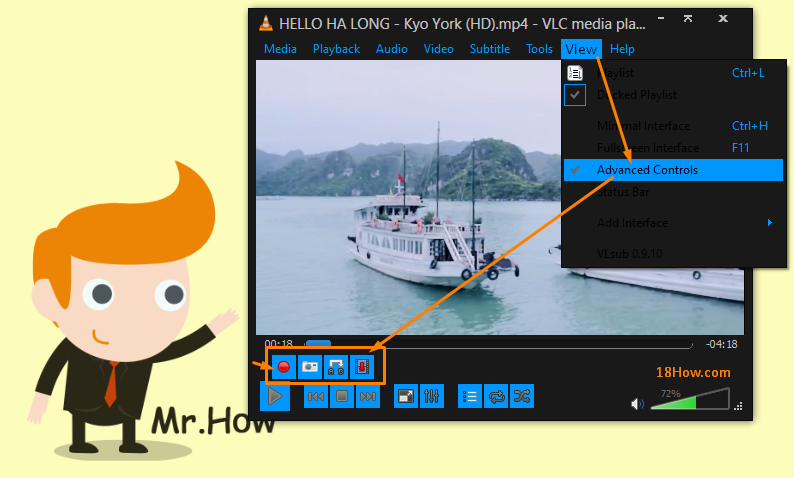
Function 4: Vlc media player can repeat a part of video.
Sometimes when you watching a video or listening a song and you want to listen part of song. VLC media player gives a very interesting function to do that.
To appear this tool, you need go to menu “View” and select “Advanced Controls”, now in the player controls you will see the button with label: A-B
When you are playing a media file, if you want repeat a part of media you need to select starting point and click to A-B button (A is Red), and click A-B button agian at the end of your video. Now VLC Player will playback the clip (part of full video)
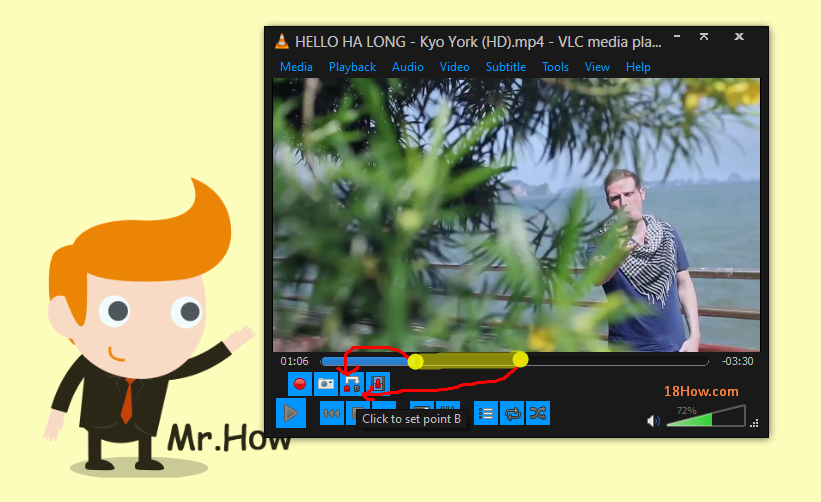
Function 5: Create playlist to play multiple file with one click
Normally if you want open your favorite songs you must open file single, with VLC media player you don’t need do that again, you only need select the favorite songs at the first time, after that you create a playlist file and store to your hard drive.
When you want to listen this songs, you open the playlist file above, all songs will play for you!
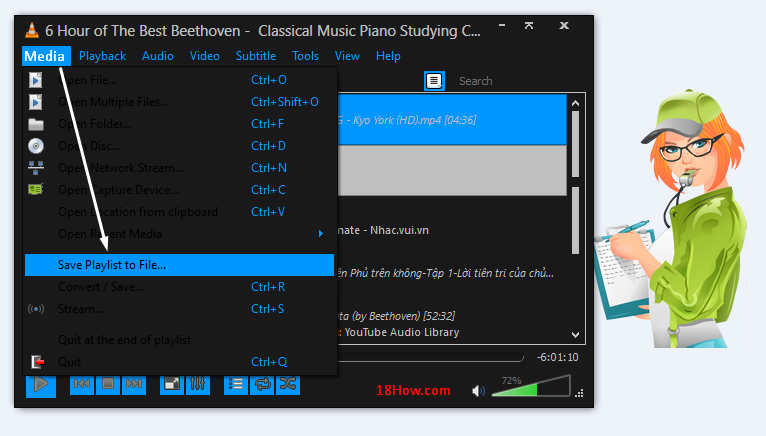
Function 6: You can Snapshot a frame of playing video with VLC media player Snapshot function
If while watching a video that you see a beautyful scene, you want take a picture with this scene, VLC Player Snapshot is the best choose to do this.
Instruction use VLC player Snapshot function: You select the manu “Video” and then select “Take Snapshot”, a picture will create and store to the Pictures Folder on the MyDocument
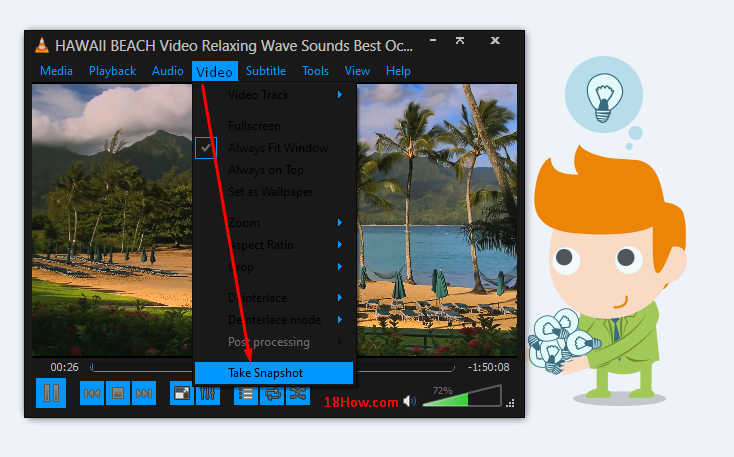
Function 7: Listen to radio on the Internet
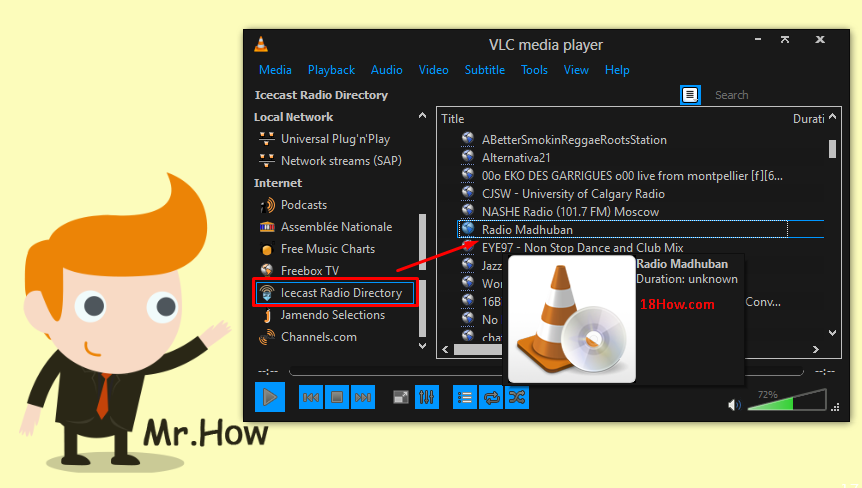
Even if Winamp has sunk in the past, and services like Pandora, Spotify, iTunes Radio is becoming more common, there is still very much on several radio stations.
In VLC media player menu View / Playlist, choose Icecast Radio Directory. Enter the type of music you want to listen to the input box on the top right and hear your favorite radio stations.
Of course, VLC also has the ability to play the radio station is not stored in the available list. On each Internet radio is always a path so you can play music. Please select the menu Media / Open Network Stream and paste the link that provides the radio to listen to music from the radio station.
Function 8: Add sound effects and video in VLC media player
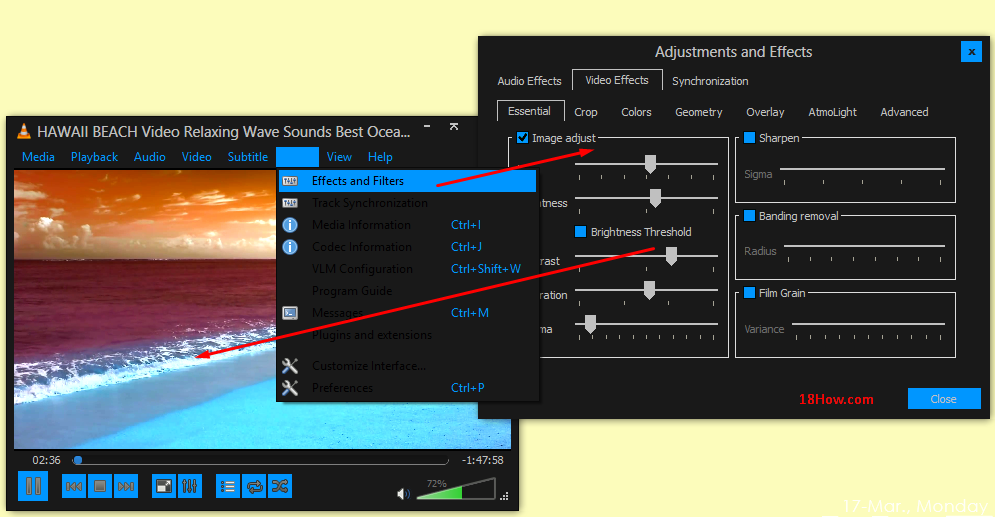
VLC brings many sound effects / different video and can also edit the time on the video frame and sound do not match.
To create effects for video / music, go to the menu Tools / Effects and Filters. In Efffects Audio tab, you can select the sound effect by selecting the volume of the band.
In the Video Effects tab, you can choose video effects like cut shape (cropped), rotate, or adjust color for video editing.
On the Synchronization tab, you can adjust the time of audio channels and video channels to coincide.
Keyword to find this instruction:
- vlc media player,
- vlc download,
- vlc media player download ,
- vlc player